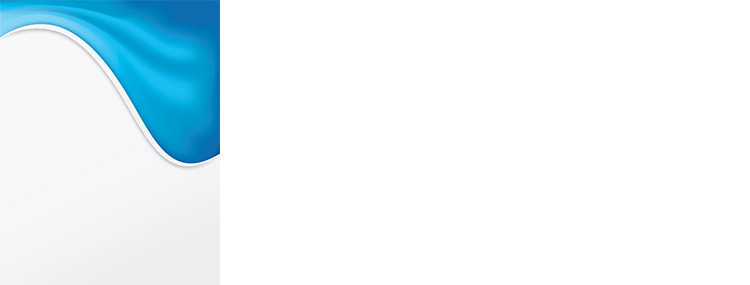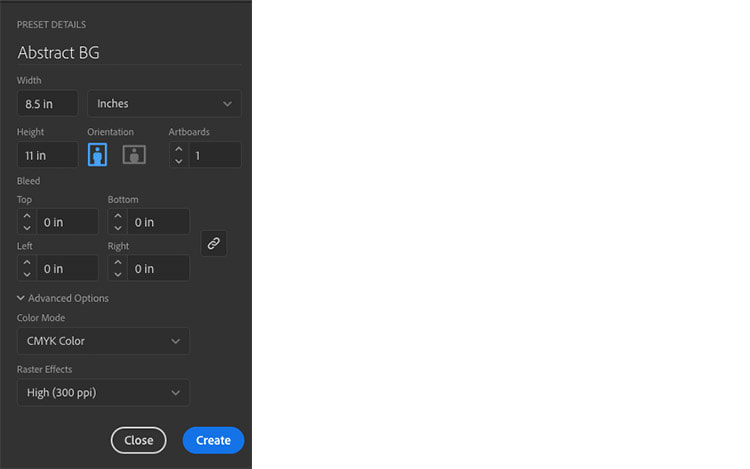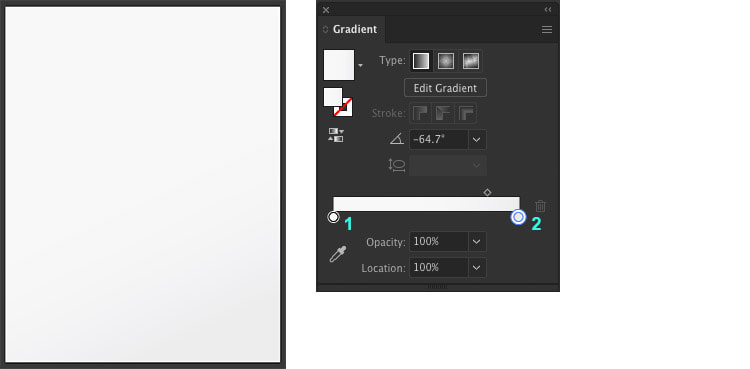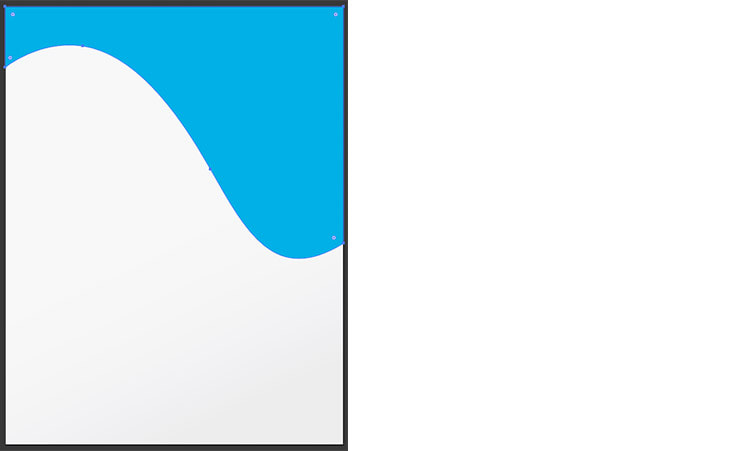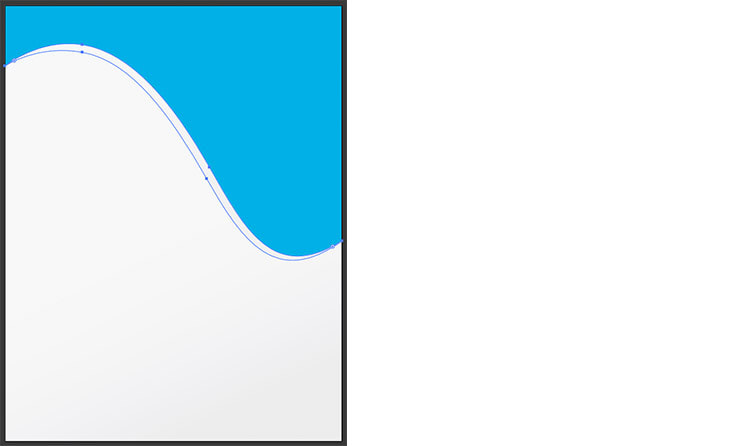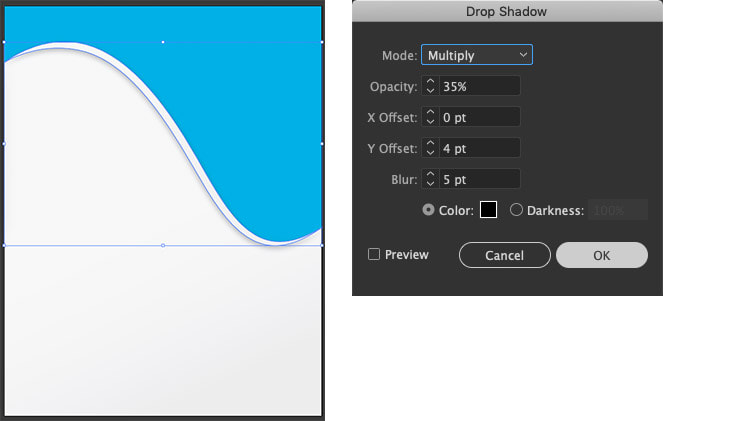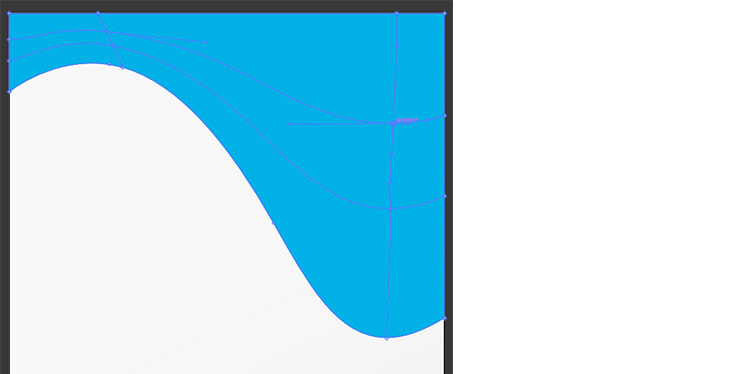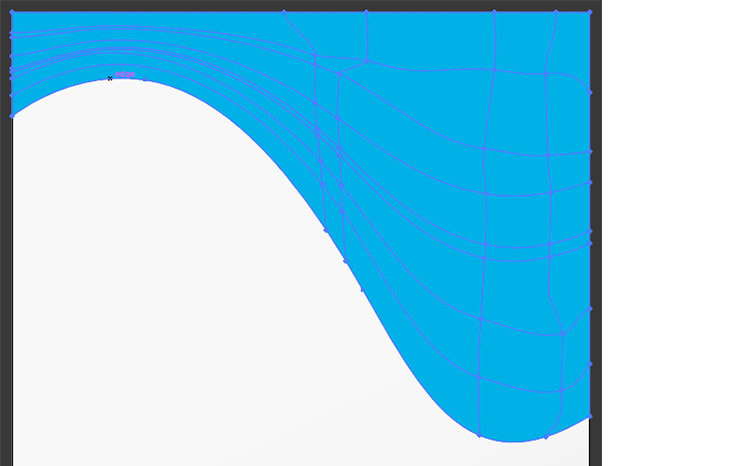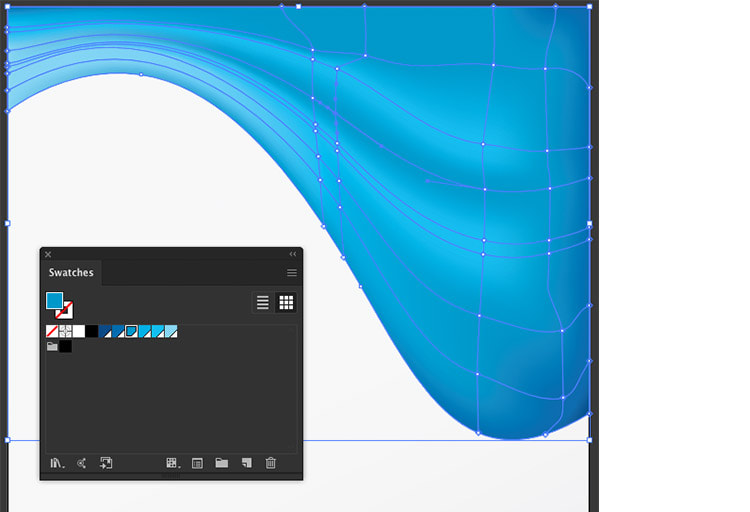|
Let's use the Mesh Tool in Adobe Illustrator to create an abstract wavy background. If you would like to download this graphic, click here! (Graphic in CMYK colour mode for printing, setup for US letter size) Step 1. First create the document. (I have set-up this document for print, this tutorial also works for RBG web images). Step 2. Use the Rectangle Tool to cover the entire artboard. Give this shape a linear gradient full with values: 1. K=3 2. K=8 Step 3. Switch to the Pen Tool and draw a wavy shape like below and fill with a solid bright blue colour. Step 4. Continue using the Pen Tool to draw a thin curved shape along the edge of the first shape. Next fill it with the same linear gradient used for the background. Step 5. Select the shape with the Selection Tool and go to Effect > Stylize > Drop Shadow. Enter these values: Mode: Multiply Opacity: 35% X Offset: 0 pt Y Offset: 4 pt Blur: 5 pt Then click OK. Step 6. Before we create the mesh, let's temporarily hide the previous step's shape. Select the blue wavy shape using the Selection Tool, then switch to the Mesh Tool. Click anywhere in the shape to create a series of mesh points and mesh lines. Step 7. Keep adding mesh points until you have something similar to below. Step 8. To add colour to the mesh points take the Direct Selection Tool, click on a mesh point, and choose a colour from your Swatches Panel. Use a variety of light and dark blues to create the effect below. Thank you for reading this tutorial, if you would like to download this free background, click here!
Comments are closed.
|
Contact UsLocal: 604-270-8682
Toll-free: 1-800-663-8273 Weekdays 9AM – 5PM
|
Visit Us#7 - 12840 Bathgate Way,
Richmond, BC, V6V 1Z4 |
|